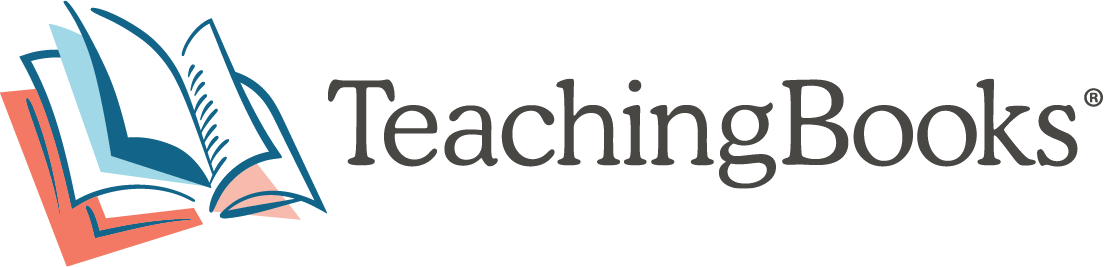Support Video Transcript
Creating Custom Reading Lists
TeachingBooks allows you to create and share booklists filled with resources that deepen connections to titles and authors. Create booklists for instruction and independent reading. Organize titles for displays, special events, and promotion. Manage lists of titles for classroom libraries.
In this video you will learn how to create and share lists with your reading community. As well as how to analyze lists to reveal the variety and scope of titles.
First, check to see that you are logged in as an educator by looking for your name at the top of the screen. To create a list, open the toggle menu indicated by the three lines to the left of the TeachingBooks logo. Select “Your Reading Lists.” Choose “Create a New List.” Name your list and add a description that gives more information about the collection. Then save.
From here you can create a list one title at a time or select one of the “Bulk Add” options to add multiple titles at once. To build a list one title at a time: use “Quick Add by Book Title” to search for a title. Then add it to your list by selecting the plus icon. You can also scan the ISBN of your books with a library scanner, smart phone, tablet, or computer. Adding by ISBN will often provide more matches than keyword searching. If you still do not get results, you can manually add the title and author. Be sure to save.
When searching or browsing you can also add titles to your lists by selecting the plus icon and following the prompts. If you have a list in a document or spreadsheet, try one of these “Bulk Add” options: “Paste a List of Titles & Authors” “Paste a List of ISBNs” or “Upload a CSV File.” There are more detailed instructions for each bulk add method in the upload box that opens when you choose an option. When bulk adding a large collection, you’ll see status updates in the left sidebar.
To locate your list, look under the toggle menu when you are logged in as an educator. From here you can view, edit, delete, duplicate, or share your list.
Annotate titles to add assignments, notes, due dates, and other information. In the edit view you can remove titles by selecting the grey X and add notes by selecting the pencil icon.
Some of the titles in your collections may not appear on TeachingBooks. They can still be added to your list!
They will appear denoted with an asterisk in edit view and on the downloadable spreadsheet. If you would like a spreadsheet of your collection, choose "Download List Details." Note that the file name will begin with “CRL” and then the name that you chose.
Use the sharing tools indicated by the arrow to share a list of titles and resources. Choose from printable or digital options. The recipient will not need to sign in to access what you have shared.
To analyze a list, select “View,” then “List Analysis Report.” This will provide you with the cumulative data for the titles on your list that are available on TeachingBooks, including details about reading measures, years published, cultural experiences, genre, and curricular areas. Further down, you will see what is not included on the booklist, with links to the related collections and classification definitions for your consideration and reflection.
Start creating, sharing, and analyzing custom reading lists today. Thank you for joining us!